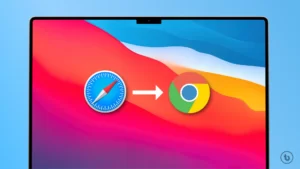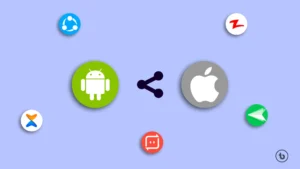This article explains “6 Best Windows Emulator for Mac.” Are you a Mac user who needs access to Windows applications but doesn’t want to invest in a separate Windows PC? Look no further! In this comprehensive guide, we will explore the best Windows emulator options available for Mac users. With these emulators, you can enjoy the best of both worlds by seamlessly running Windows software on your Mac. Say goodbye to compatibility issues and hello to a whole new level of productivity.
What is a Windows Emulator?
Before we dive into the list of the best Windows emulators for Mac, let’s quickly understand what a Windows emulator is. Essentially, a Windows emulator is a software program that allows you to simulate the Windows operating system on a Mac machine. It creates a virtual environment where you can install and run Windows applications as if you were using a Windows PC.
Best Windows Emulator for Mac –
This is a list of the 6 Best Windows Emulator for Mac from which you can choose the best app.
1. Boot Camp
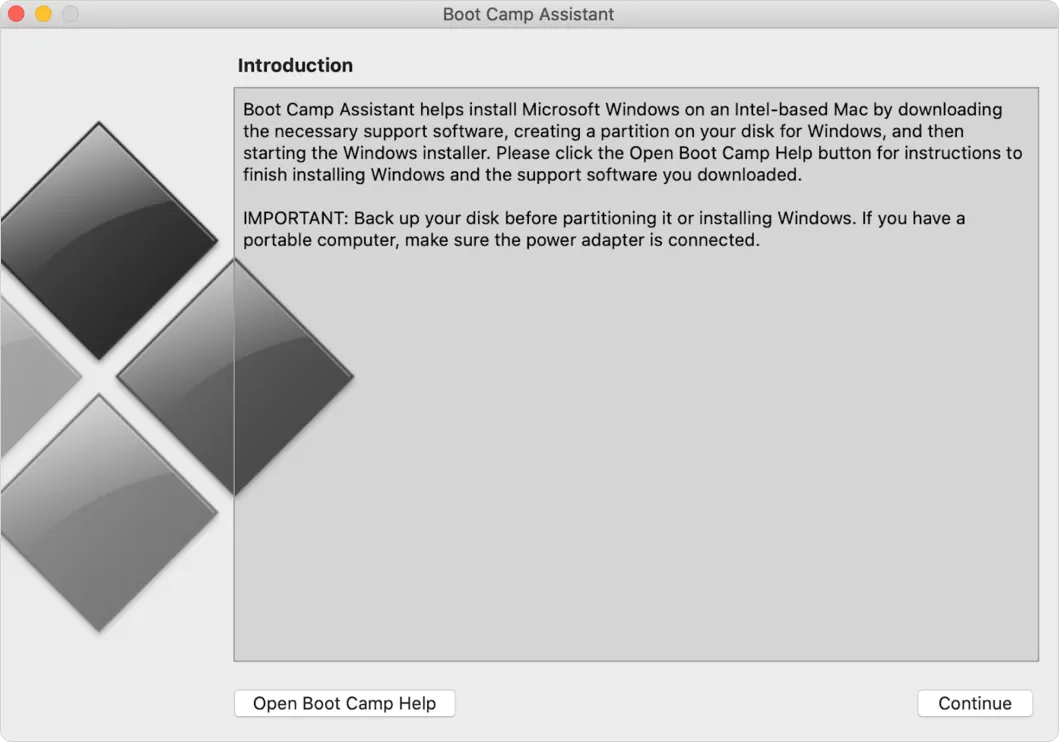
Built-in to every Mac, Boot Camp provides a native solution for running Windows on your machine. It allows you to install Windows alongside macOS, providing a dual-boot setup. With Boot Camp, you can choose to boot your Mac into either the macOS or Windows environment, depending on your needs. While this option requires a restart to switch between operating systems, it offers excellent performance as it utilizes your Mac’s hardware directly. Boot Camp is an ideal choice for users who require the full power of their Mac for resource-intensive tasks.
Advantage: It’s pre-installed on your Mac.
Note: Currently, Boot Camp is exclusively compatible with Intel-based machines and does not support the newer Apple M1 MacOs.
2. Parallels Desktop
Parallels Desktop stands out as one of the most popular and reliable best windows emulator for Mac. It offers seamless integration of Windows applications within the macOS environment, providing a user-friendly experience. With Parallels Desktop, you can effortlessly switch between Mac and Windows applications, all while enjoying great performance and compatibility. Whether you need to use productivity tools, design software, or even games, Parallels Desktop offers a smooth and efficient solution.
Advantage: Works fast, no need to reboot.
3. VMware Fusion
Another top contender in the world of Windows emulators for Mac is VMware Fusion. It boasts powerful features and excellent performance, making it a preferred choice for many users. VMware Fusion allows you to create virtual machines on your Mac, enabling you to run various Windows operating systems and applications simultaneously. With its robust virtualization capabilities, VMware Fusion ensures that you have a stable and reliable Windows experience on your Mac.
Advantage: You can run not just Windows, but also other operating systems.
4. Crossover
Crossover offers a unique approach to running Windows applications on a Mac. Instead of creating a virtual machine or dual-booting, Crossover uses a compatibility layer to enable the execution of Windows software directly within macOS. This approach eliminates the need for a full Windows installation, resulting in a lightweight and efficient solution. While Crossover might not support all Windows applications, it is worth considering for its simplicity and ability to run popular programs seamlessly.
Advantage: Supports some popular apps and games.
5. Wine
For tech-savvy users who prefer a free and open-source solution, Wine is an excellent choice. Wine is not exactly an emulator but rather a compatibility layer that allows Windows applications to run on macOS. It provides a vast library of supported programs and is constantly evolving to improve compatibility. Wine’s flexibility and extensive community support make it a favorite among enthusiasts who enjoy tinkering with their setups.
Advantage: Doesn’t require a Windows license and works as a Windows app.
6. VirtualBox
VirtualBox, developed by Oracle, is a powerful virtualization platform that allows you to run multiple operating systems on your Mac. While primarily designed for enterprise use, VirtualBox can also serve as a capable Windows emulator for personal use. It provides a range of features such as snapshots, seamless window integration, and shared folders, enhancing your Windows experience on a Mac. VirtualBox offers a balance between performance and versatility, making it a solid option for running Windows applications.
Advantage: It’s free.
Conclusion
In conclusion, when it comes to running Windows applications on your Mac, you have several excellent options to choose from. Parallels Desktop and VMware Fusion offer robust virtualization capabilities, while Boot Camp provides a native dual-boot setup. Crossover and Wine provide alternative approaches with varying levels of compatibility, and VirtualBox offers a versatile virtualization solution. Evaluate your specific needs and preferences to determine which emulator suits you best. Regardless of your choice, these emulators will bridge the gap between macOS and Windows, ensuring you can access the software you require without limitations.
I hope you liked this article “Best Windows Emulator for Mac.”
FAQs
Q1: Is it legal to run Windows on a Mac using an emulator?
Yes, running Windows on a Mac using an emulator is legal as long as you have a valid license for the Windows operating system.
Q2: Can I run all Windows applications on a Mac emulator?
Most Windows applications should run smoothly on a Mac emulator. However, certain resource-intensive applications or those that rely heavily on specific hardware may not function optimally.
Q3: Will running Windows on a Mac emulator affect the performance of my Mac?
Emulators like Parallels Desktop and VMware Fusion utilize system resources to run Windows applications. While they may slightly impact the performance of your Mac, modern systems with ample resources should handle it well.
Q4: Can I transfer files between macOS and Windows while using an emulator?
Yes, both Parallels Desktop and VMware Fusion provide seamless file-sharing capabilities between macOS and Windows. You can easily drag and drop files or use shared clipboard functionality.
Q5: Can I use Boot Camp and a Windows emulator simultaneously?
It is not recommended to use Boot Camp and a Windows emulator simultaneously, as it may lead to conflicts and system instability. It is best to choose one method based on your specific needs.
Read More – App