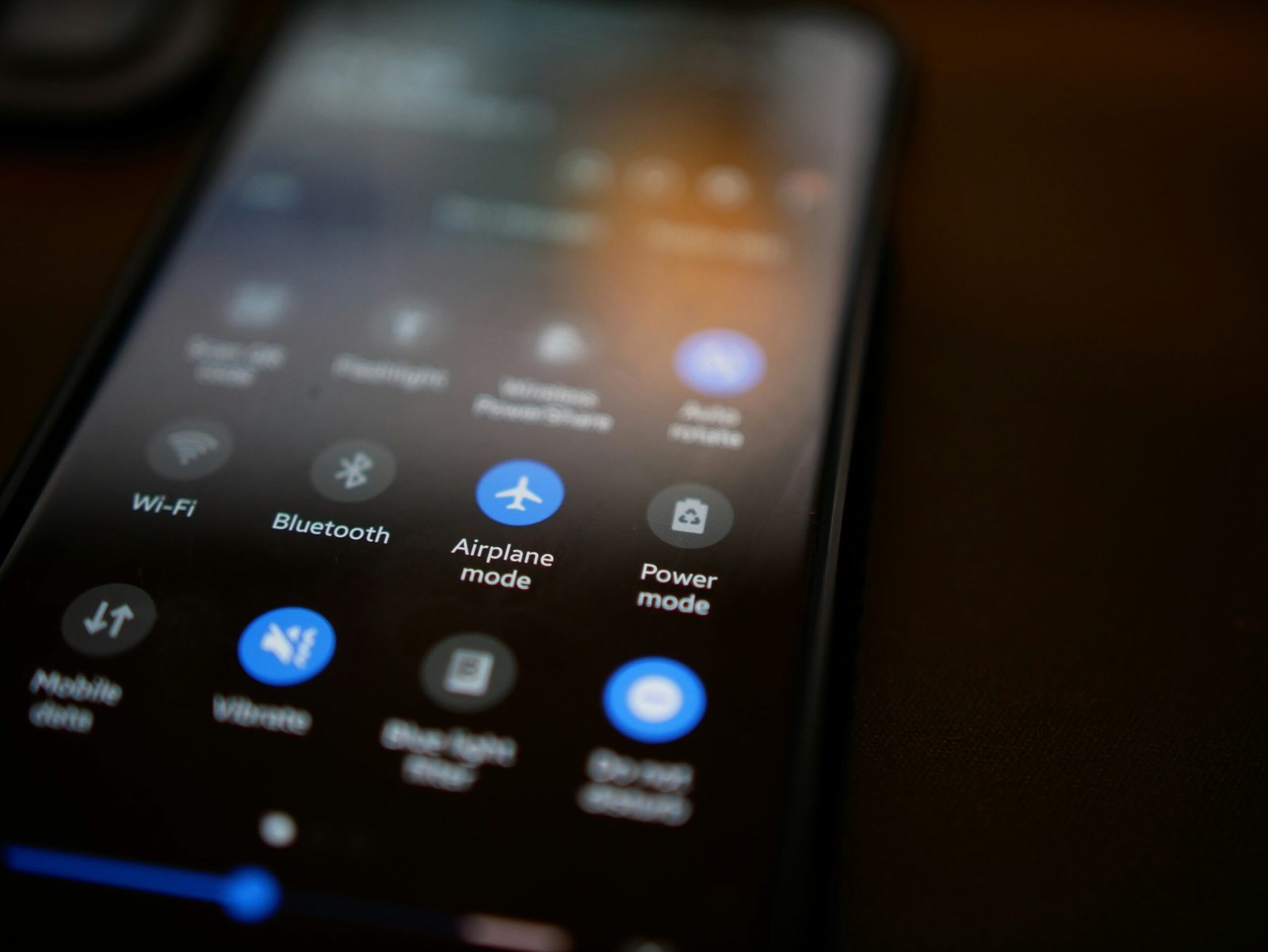Understanding iPhone Battery Health
The term “battery health” refers to the condition of an iPhone’s battery and its ability to hold and deliver charge effectively. It is essentially a measure of the battery’s maximum capacity relative to when it was new. Over time, various factors can contribute to a decrease in battery health, making it crucial for users to understand how it is assessed and why it matters for the overall performance of their device.
Battery health is primarily measured through the maximum capacity percentage displayed in the iOS settings. For instance, if an iPhone battery shows 80% maximum capacity, it indicates that the battery can only hold 80% of the charge it could when it was new. This metric is essential as it allows users to gauge how effectively their battery is functioning. It is influenced by several factors, including age, usage patterns, and charging habits, which can lead to gradual wear and tear.
Several key factors can affect iPhone battery health over time. Age is one of the most significant elements; lithium-ion batteries, like those found in iPhones, naturally degrade after a certain number of charge cycles. Additionally, high temperatures can accelerate battery deterioration, so keeping the device in a cool environment is essential for maintaining its health. Frequent full discharges and charges, alongside using intensive applications, can also contribute to faster battery drainage, further impacting the device’s overall efficiency.
Overall, understanding iPhone battery health is crucial for optimizing the longevity and performance of iOS devices. By being aware of how battery health is measured and the factors influencing it, users can take proactive steps to ensure their device remains functional and reliable for as long as possible.
Checking Your iPhone’s Battery Health
To maintain optimal performance and longevity of your iPhone, regularly checking its battery health is essential. Apple has incorporated a feature in iOS that allows users to monitor the condition of their battery, which can aid in identifying potential issues. To access this feature, follow these step-by-step instructions.
Begin by unlocking your iPhone and navigating to the “Settings” app, which is represented by a gear icon. Once in the Settings menu, scroll down and tap on “Battery.” This section provides various tools to monitor battery usage and performance. Within the Battery settings, you will find the “Battery Health” option; click on it to view detailed information about the state of your battery.
Your iPhone’s Battery Health section will display two primary components: Maximum Capacity and Peak Performance Capability. The Maximum Capacity percentage indicates the battery’s current ability to hold charge compared to when it was new. A lower percentage signifies a reduction in the battery’s lifespan, leading to diminished performance over time. In contrast, the Peak Performance Capability section reveals whether your battery is supporting normal peak performance or if it has experienced performance management due to battery degradation.
Additionally, if your battery is significantly degraded, you may encounter alerts prompting you to consider a replacement. Apple recommends servicing your battery when its Maximum Capacity falls below 80%. By monitoring this important information through the Settings app, users can make informed decisions about their device’s battery health and implement proactive measures to extend battery life.
Optimizing Settings for Battery Life
To enhance the battery performance of your iPhone, it is imperative to optimize various settings that contribute to energy consumption. One of the first actions you can take is to reduce the screen brightness. This can be easily adjusted by navigating to Settings > Display & Brightness, where you can either manually decrease the brightness slider or enable Auto-Brightness. This feature automatically adjusts your display’s brightness based on ambient light, which can significantly lower battery usage.
Another crucial aspect to consider is the Background App Refresh feature. When left enabled, this setting allows apps to refresh their content even when they are not actively in use, which can lead to significant battery drain. To modify this setting, go to Settings > General > Background App Refresh. Here, you have the option to turn it off completely or selectively disable it for specific applications that you do not need to refresh in the background.
Location services are another major contributor to battery expenditure. It is advisable to adjust the location settings to minimize battery consumption. Navigate to Settings > Privacy > Location Services to review the permissions granted to each app. You can select the option to allow location tracking only when using the app or to turn it off entirely for applications that do not require constant access to your location. Additionally, utilizing the Low Power Mode, available under Settings > Battery, can further optimize battery life by limiting background activities and visual effects.
By carefully managing these settings, users can make substantial improvements in their iPhone’s battery efficiency, ultimately extending the duration of use between charges.
Managing Background App Activity
The proper management of background app activity is pivotal to preserving battery life on iOS devices. Applications that operate in the background can significantly drain the battery, even when the device is not in active use. This happens primarily due to background processes that continuously fetch data, refresh content, or synchronize with online services. To optimize your iPhone’s battery health, it is essential to control which apps are allowed to run in the background.
One effective strategy is to limit background app refresh. This feature allows apps to retrieve fresh content and update themselves even when not actively in use. By navigating to Settings > General > Background App Refresh, users can disable this option entirely or selectively choose which applications can refresh their content. Disabling background refresh for non-essential apps can lead to notable improvements in battery longevity.
Additionally, consider uninstalling applications that are unnecessary or rarely utilized. Some apps, even when not in use, can drain resources and affect battery performance. By regularly reviewing your app inventory, you can identify and remove those that no longer serve a purpose. This not only helps in extending battery life but also enhances overall device performance.
Another helpful tip is to disable unnecessary notifications from apps, as these can trigger background activity. To manage notifications, go to Settings > Notifications, where you can adjust preferences for individual apps. Limiting notifications can further reduce background activity and allow the battery to conserve energy.
In summary, effectively managing background app activity by limiting background app refresh, uninstalling unnecessary applications, and handling notifications plays an essential role in enhancing battery life on iOS devices. Taking these steps can ensure that your iPhone operates efficiently, providing a better user experience while reducing battery drain. By being strategic in managing app usage, users can enjoy more extended battery performance throughout the day.
Choosing Battery-Saving Modes
Optimizing battery life on iOS devices can significantly enhance user experience, particularly when engaging with several applications throughout the day. One effective way to achieve this optimization is through utilizing the various battery-saving modes available, the most notable being Low Power Mode. This feature is designed to reduce background activity and conserve battery life when it is most needed.
Low Power Mode can be activated easily by navigating to Settings, then selecting Battery, and finally toggling on the Low Power Mode option. When this mode is enabled, your device will limit background app refresh, automatic downloads, and certain visual effects that tend to consume more power. It is automatically suggested to users when the battery falls below 20%, ensuring that they have an option for extended battery performance.
Aside from the Low Power Mode, users can also adjust additional settings to further enhance battery efficiency. For example, reducing screen brightness and employing auto-brightness can create a significant impact. Furthermore, turning off location services for non-essential apps decreases battery drain as GPS features consume considerable energy.
Users should consider utilizing battery-saving modes during times when charging opportunities may be limited, such as during long travels or in environments where access to power outlets is scarce. Additionally, intermittent use of Low Power Mode while running intensive applications will help maintain battery health and prolong usage time. Overall, combining these modes with regular charging habits can lead to efficient battery management and a more reliable performance in everyday scenarios.
Charging Habits to Maintain Battery Health
The charging habits of iPhone users greatly influence the longevity and performance of their device’s battery. To optimize battery health, it is essential to adopt several best practices when it comes to charging methods. One primary recommendation is to avoid exposing your iPhone to extreme temperatures, whether hot or cold. Lithium-ion batteries, which power iPhones, perform optimally within a temperature range of 32°F to 95°F (0°C to 35°C). Charging your device in a high-temperature environment can not only affect battery life but may also cause permanent damage.
Additionally, it is crucial to use high-quality chargers and cables. Apple recommends using the charger that comes with your iPhone or certified third-party options that meet the certification standards, such as MFi (Made for iPhone). Inferior or counterfeit chargers may not regulate power effectively, potentially leading to overheating and reduced battery performance over time. By opting for quality charging equipment, users can ensure a more reliable and safer charging experience.
Another essential practice is to avoid allowing the battery to discharge completely. While it is not necessary to keep the battery at 100%, frequently letting it drop to 0% can lead to a state called deep discharge, which can harm the battery’s health. It is advisable to charge your iPhone when it reaches around 20% to 30% capacity. Regularly charging the battery during moderate levels can create a balanced charging cycle, enhancing its durability and overall performance.
Ultimately, by integrating these charging habits into daily routines, iPhone users can effectively extend their device’s battery life and maintain optimal battery health over time.
App Usage and Battery Drain
Understanding the impact of app usage on battery life is crucial for iPhone users aiming to extend the lifespan of their devices. Certain applications are known to be particularly power-hungry, which can lead to significant battery drain over time. For instance, social media apps, navigation tools, and gaming applications often consume vast amounts of energy, especially when they are running in the background or utilizing location services. Identifying these battery-draining applications is the first step in managing battery health effectively.
To check which apps are responsible for excessive battery usage, navigate to the “Battery” section in the “Settings” menu. Here, users will find a list of applications along with the percentage of battery usage attributed to each. This allows for informed decisions regarding which apps should be limited or used less frequently. Alternatives exist; many popular apps have less resource-intensive counterparts. For instance, using lightweight versions of certain social media platforms or optimizing settings within apps can help significantly improve battery longevity.
Adjusting settings can also alleviate battery drain caused by specific apps. Disabling background app refresh limits activity when the app is not in use, reducing overall energy consumption. Additionally, limiting location services to “While Using the App” instead of “Always” can minimize battery usage for navigation and other location-based applications. Notifications can also be regulated—by disabling non-essential alerts, users can cut down on the constant wake-up calls that deplete battery life. By understanding app usage and making intentional adjustments, users can enhance their device’s battery health and enjoy a more efficient iPhone experience.
Keeping Your iPhone Updated
One of the most crucial practices for maintaining optimal battery health on your iPhone is to ensure that your device is consistently updated with the latest iOS versions. Apple frequently releases updates that not only introduce new features but also include significant improvements in system performance and battery management. These updates can resolve existing bugs that may drain your battery and enhance the overall efficiency of your iOS device.
Staying up to date with the latest iOS updates can help mitigate performance issues, including those that affect battery life. For example, updates often contain enhancements to background processes that consume power, as well as fixes to vulnerabilities that can lead to unauthorized usage of the battery. As a result, regularly updating your iPhone can directly contribute to extending the lifespan of your battery.
To check for updates, follow these simple steps: navigate to the “Settings” app on your device. From there, scroll down and select “General,” then tap on “Software Update.” Your iPhone will automatically check for available updates. If an update is found, you will have the option to download and install it. It is advisable to connect to Wi-Fi for this operation, as updates can be large and may consume considerable data. After installing any updates, your iPhone will often restart to apply the changes.
By adopting a routine of checking for and installing updates regularly, you will not only ensure that your iPhone remains secure but also enhance its battery performance. Consequently, keeping your device updated is a fundamental step towards achieving better battery health and longer usage times on your iOS device.
Knowing When to Update Your Battery
Recognizing the right time to update or replace your iPhone battery is crucial for maintaining optimal device performance. Several signs may indicate battery wear, signaling that a replacement could be necessary. One of the most common indicators is a noticeable decrease in battery life. If you find that your iPhone cannot hold a charge as long as it used to—often requiring frequent charging throughout the day—this may be a clear sign that your battery is nearing the end of its functional life.
Another indicator to consider is unexpected shutdowns. If your device powers off unexpectedly, especially when the battery shows a significant charge remaining, it often suggests that the battery’s capacity has diminished. This issue typically arises due to the battery’s age or degradation, and it is advisable to assess your options for battery replacement in such cases.
Additionally, users may encounter slower performance when running apps or performing basic tasks. An aging battery struggles to deliver the necessary power required by the iPhone, which can lead to lagging or stuttering during use. In some scenarios, users might also notice that their iPhone becomes excessively hot during charging or while in use. These symptoms not only affect usability but may also pose a risk to the device’s internal components.
When experiencing any of these symptoms, it is essential to seek professional assistance. Reputable service providers can assess the health of your iPhone battery, providing a clear understanding of whether a replacement is warranted. Apple’s official service centers or authorized repair shops are recommended for such evaluations. It ensures that the replacement is done correctly and that the quality of the battery meets necessary standards. Recognizing these signs early can effectively extend the life of your device and enhance your overall iPhone experience.