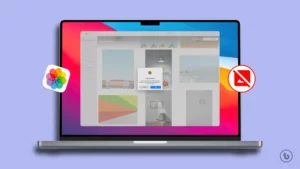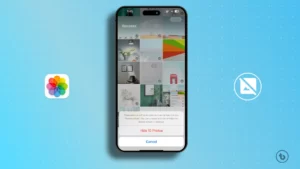Learn How to Delete Snapchat Account on Android, iOS, or the web. Follow our step-by-step guide for a smooth account deletion process.
Snapchat is a popular social media platform that allows users to share photos, videos, and messages. However, there may come a time when you decide to part ways with Snapchat and delete your account. Whether it’s due to privacy concerns, a desire to take a break from social media, or any other reason, deleting your Snapchat account is a straightforward process. In this article, we will provide a comprehensive, step-by-step guide on how to delete Snapchat account, ensuring a smooth and permanent departure from the platform.
Preparing to Delete Your Snapchat Account
Before proceeding with the account deletion process, it’s essential to understand the implications and take certain precautions:
1. Consider exporting your data: Snapchat provides an option to download your data before deleting your account. This allows you to save any memories or content you want to keep. To export your data, follow Snapchat’s instructions within the app.
2. Inform your contacts: Notify your friends and connections on Snapchat about your decision to delete your account. This way, they won’t be surprised by your sudden absence.
3. Retrieve any important information: Make sure to save any critical information or media shared on Snapchat, such as usernames, photos, or messages that you may need in the future.
How to Delete Snapchat Account on Android
1. Open Snapchat: Launch the Snapchat app on your Android Phone.
2. Access Settings: Tap on your profile icon in the top-left corner to access your profile screen. From there, tap on the gear icon in the top-right corner to access your settings.
3. Navigate to Account Settings: Scroll down and find the “Support” section. From there, select “I Need Help“.
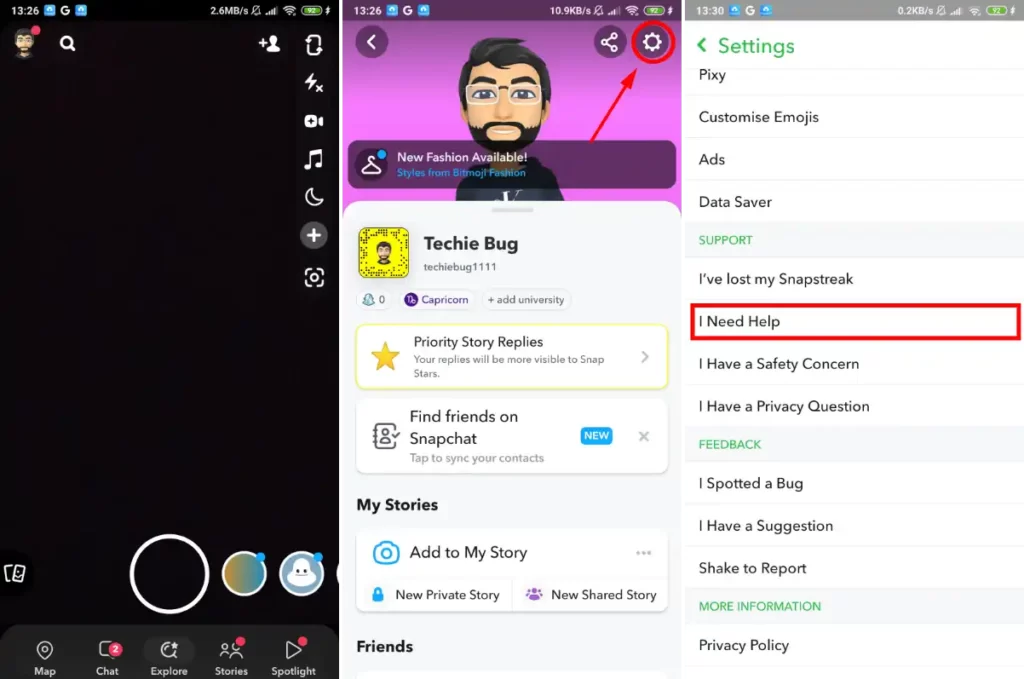
4. Under the “I Need Help” screen, tap on the search button to find “Delete My Account” and select it.
5. Further, tap the “Accounts Portal” under ‘How do I delete my Snapchat account.’
6. Account Deletion: Follow the on-screen instructions. You might need to re-enter your password to confirm your identity.
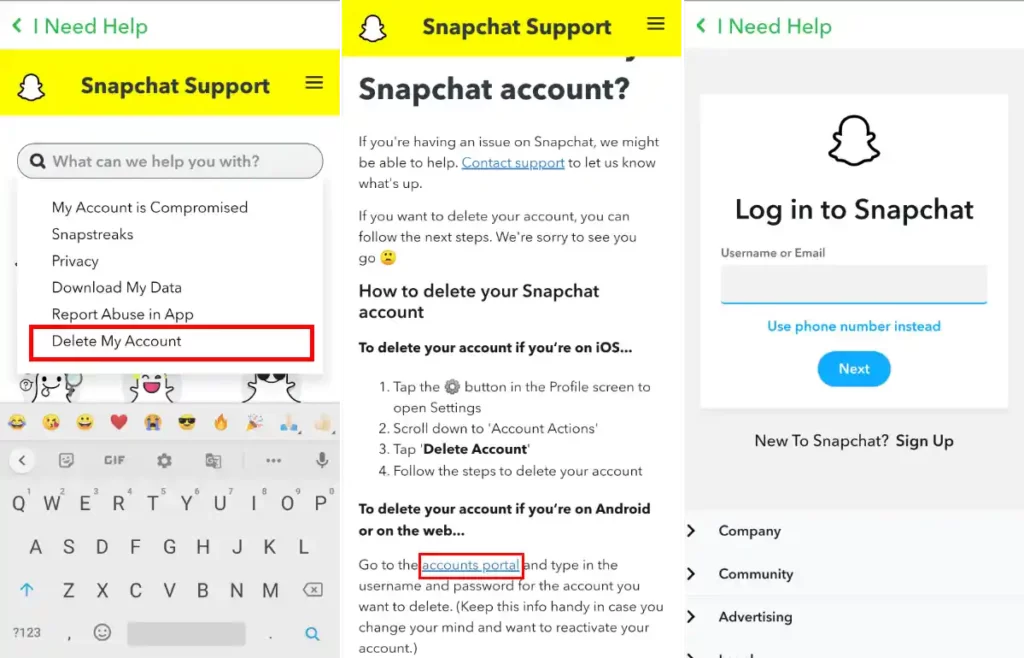
7. Final Confirmation: After confirming your password, your account will be deactivated for 30 days. During this period, your friends won’t be able to contact you on Snapchat. If you change your mind, you can log in within this 30-day period to reactivate your account. After the 30 days, your account will be permanently deleted.
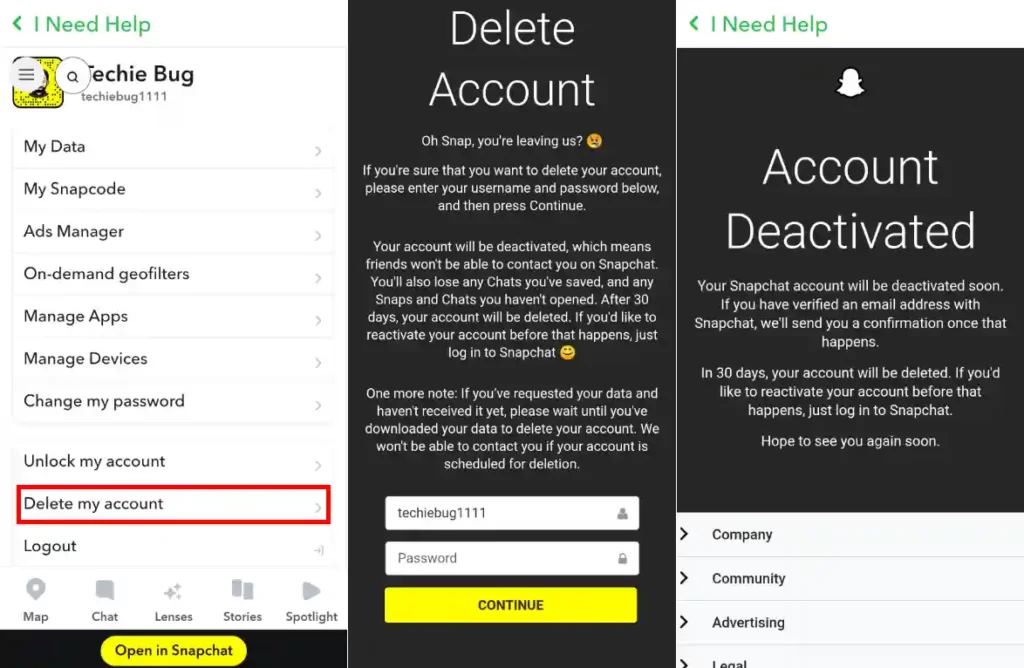
How to Delete Snapchat Account on iPhone
1. Open Snapchat: Launch the Snapchat app on your Android Phone.
2. Access Settings: Tap on your profile icon in the top-left corner to access your profile screen. From there, tap on the gear icon in the top-right corner to access your settings.
3. Navigate to Account Settings: Scroll down and find the “Account Actions” section. From there, select “Delete Account“
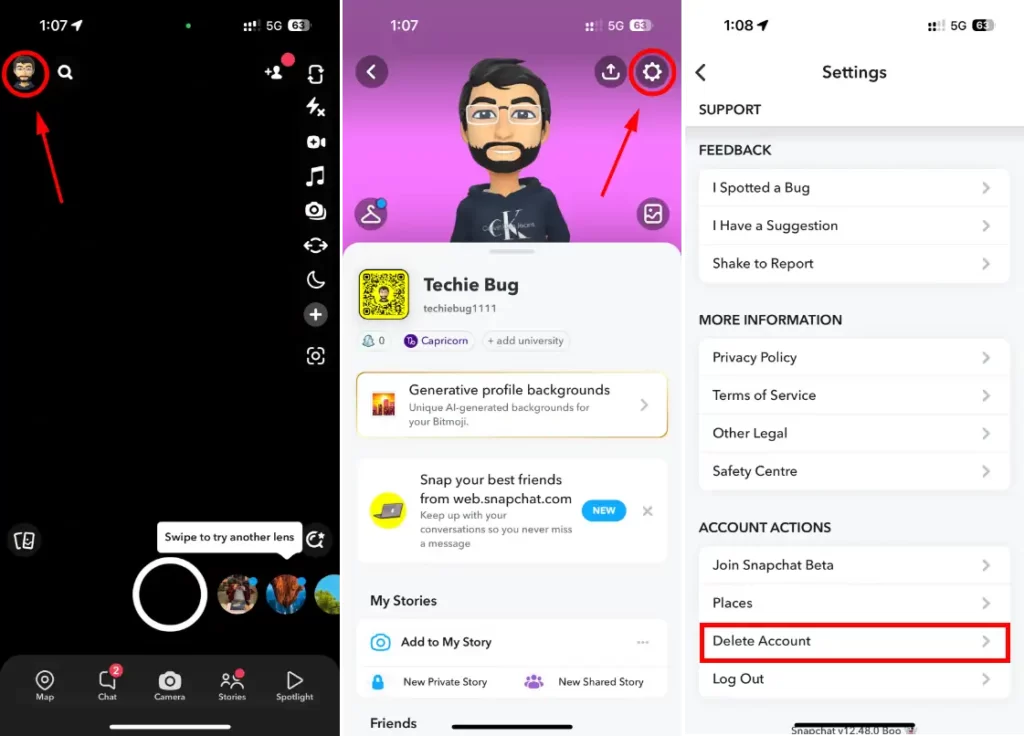
4. Account Deletion: Follow the on-screen instructions. You might need to re-enter your password to confirm your identity.
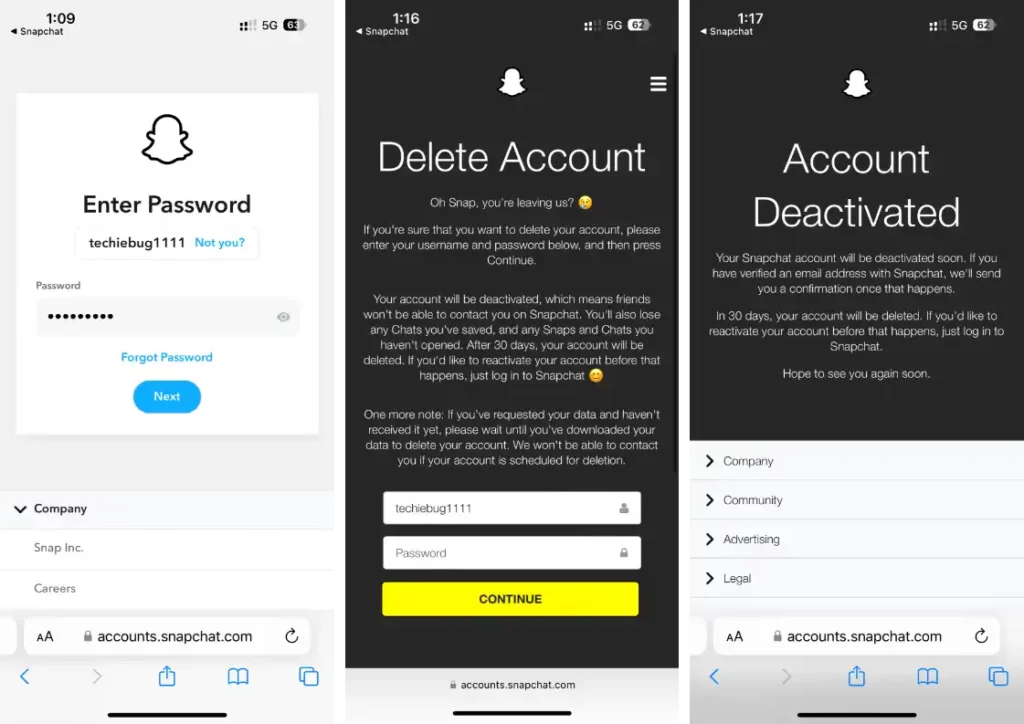
5. Final Confirmation: After confirming your password, your account will be deactivated for 30 days. During this period, your friends won’t be able to contact you on Snapchat. If you change your mind, you can log in within this 30-day period to reactivate your account. After the 30 days, your account will be permanently deleted.
How to Delete Snapchat Account on the Web
Certainly! Here’s a step-by-step guide on how to delete your Snapchat account using a web browser.
1. Go to the Snapchat web browser – https://www.snapchat.com/
2. If you’re not already logged in, sign in to your Snapchat account.
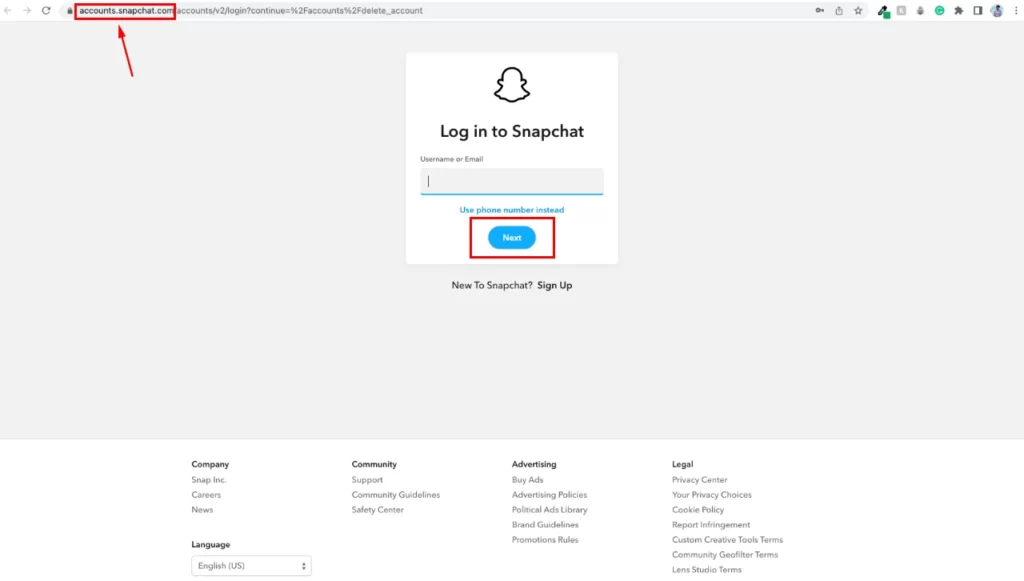
3. Once you login to the Snapchat web, click on your profile picture in the top left corner.
4. From the drop-down, choose the “Account Settings” option.
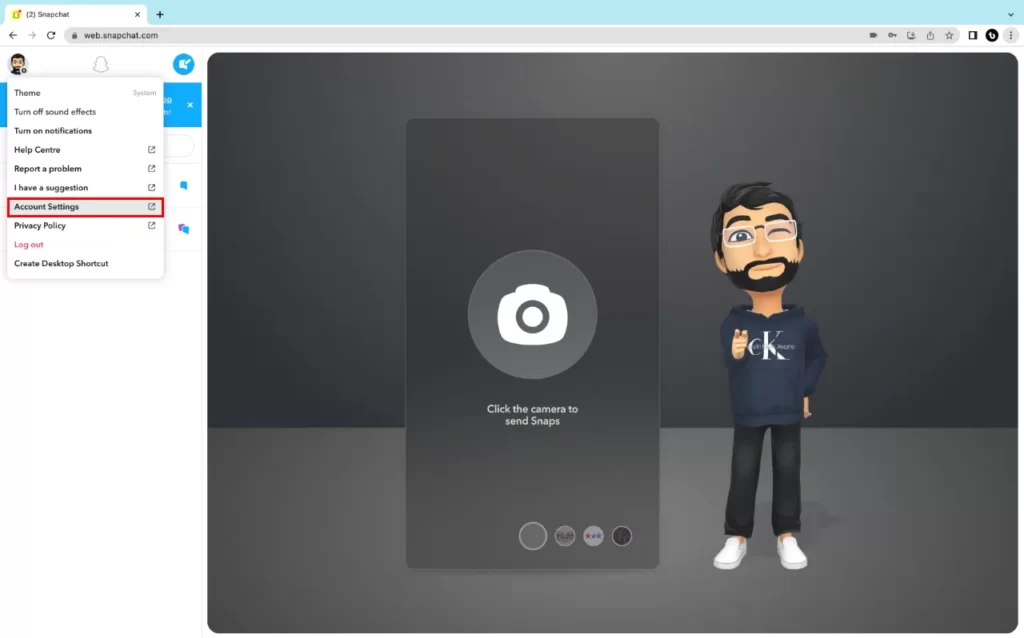
5. Scroll down and click on “Delete my account.”
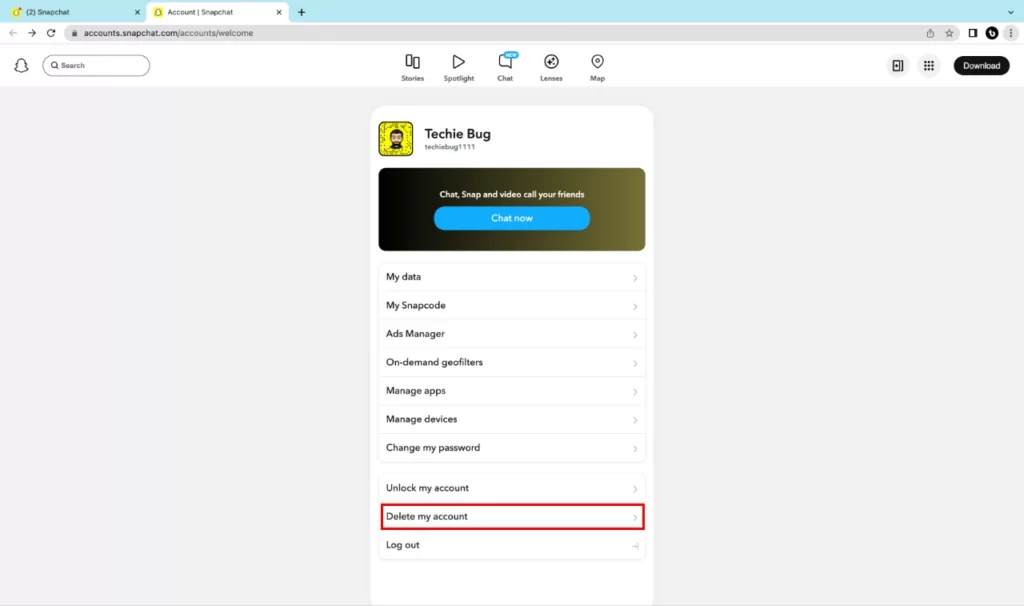
6. In the Delete Account page, enter your Snapchat account password and click the Continue button.
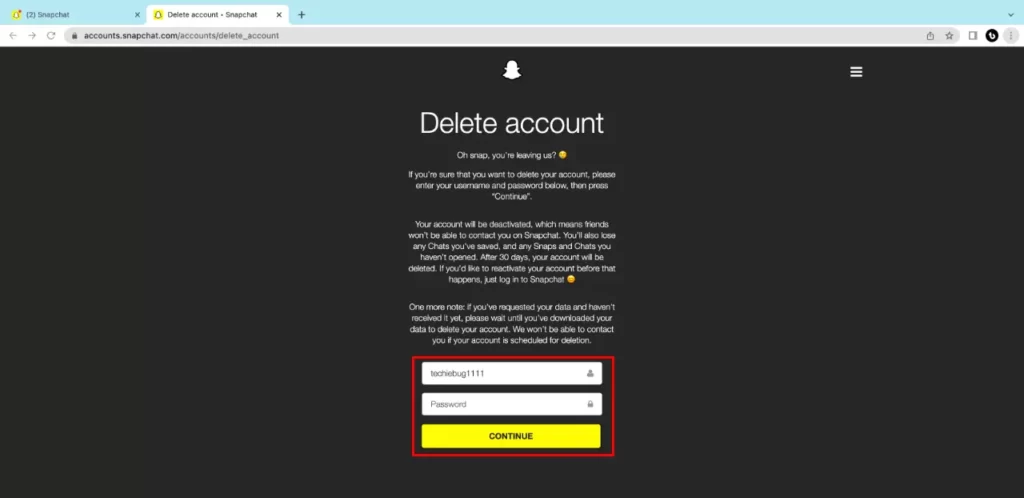
7. Once you’ve completed the previous steps, your Snapchat account will be deactivated. This means your account won’t be accessible, and your friends won’t be able to contact you on Snapchat. Your account will remain in a deactivated state for 30 days.
How do I reactivate my Snapchat account?
If you’ve previously deactivated your Snapchat account and now wish to bring it back to life, you’re in luck! Reactivating your Snapchat account is a straightforward process. In this section, we’ll guide you through the steps within 30 days of placing the ‘request to delete your account’ to reactivate your account and resume connecting with friends and sharing moments.
Note: The steps are identical for both Android and iOS. In this demonstration, we’ll use iOS. But if you’re on Android, don’t worry, you can use the same steps.
1. Launch the Snapchat app on your device. Log in to the Snapchat account you want to reactivate. In the pop-up, choose Yes to confirm account reactivation.
2. Choose the reason and tap on “Reactivate my account.” Next, tap OK to confirm.
3. Enter your username (you can’t log in with your email address) and password on the appearing page.
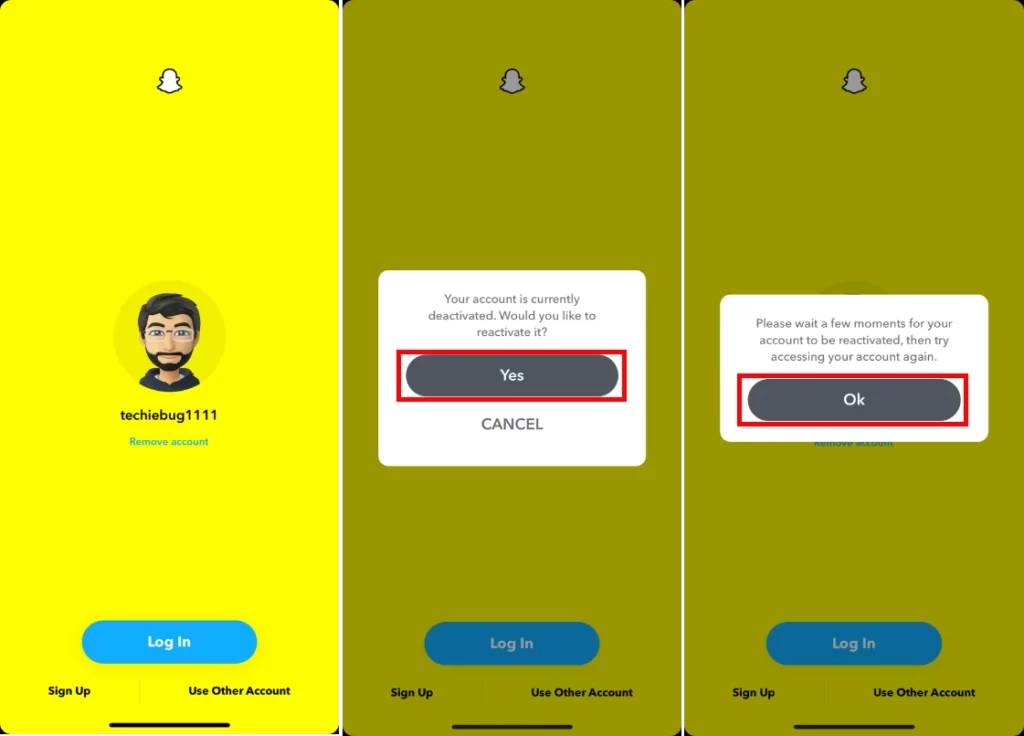
4. Once your account is reactivated, you might start receiving notifications and messages from friends. This is a good sign that you’re reconnected and active on Snapchat again.
After Deleting Your Snapchat Account
After deleting your Snapchat account, it’s important to remember a few things:
1. You cannot reactivate your account: Deleting your Snapchat account is permanent. You won’t be able to retrieve your account or any associated data once the process is complete.
2. Remove the app from your devices: Uninstall the Snapchat app from your devices to ensure you no longer have access to the platform.
3. Consider other connected accounts: If you used your Snapchat account to sign in to other services or apps, review those connections and update your login credentials if necessary.
Conclusion :
Delete Snapchat Account is a straightforward process that allows you to permanently remove your presence from the platform. By following the step-by-step guide provided in this article, you can confidently navigate the account deletion process, ensuring a clean break from Snapchat.
Read More – How-to