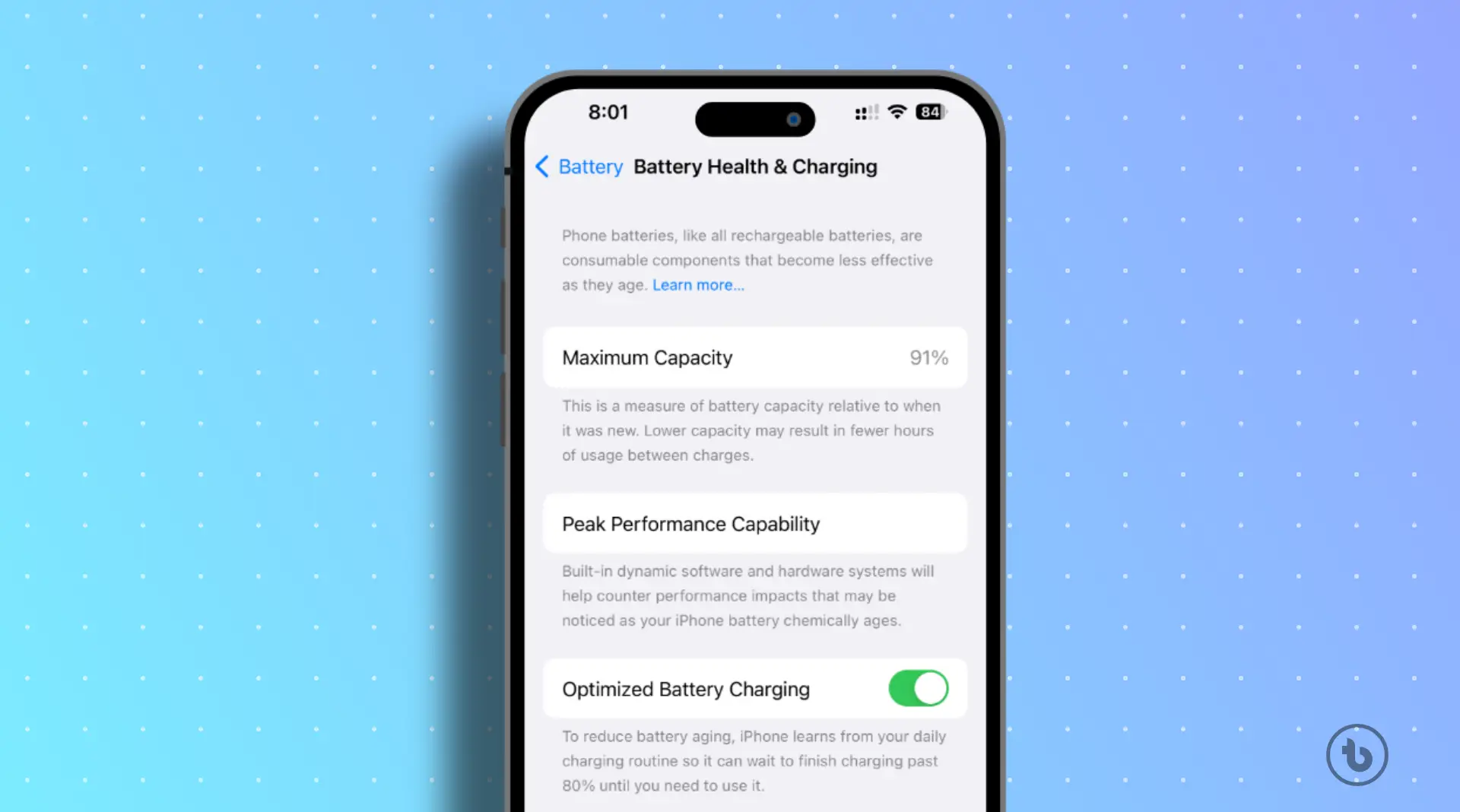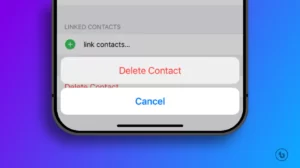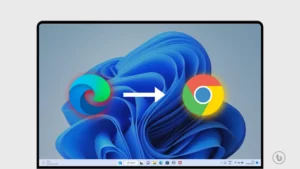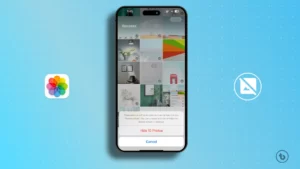Your iPhone’s battery is one of the most important components, and it’s important to keep it healthy to get the most out of your device. Luckily, there are a few things you can do to check your iPhone’s battery health and make sure it’s performing at its best. In this article, you will learn how to check the iPhone battery health.
What is Battery Health?
Battery health is a measure of how well your battery can hold a charge and perform over time. As your battery ages, its capacity decreases, which means it will not be able to hold a charge as long as it used to. Additionally, your battery’s performance may also decline, which means it may not be able to provide as much power as it once did.
There are a few things that can affect your iPhone’s battery health, including:
- Number of charge cycles: The more times you charge and discharge your battery, the faster it will degrade.
- Environmental factors: Extreme heat or cold can damage your battery.
- Fast charging: While fast charging is convenient, it can also put more stress on your battery and shorten its lifespan.
Update your iPhone’s Software
Before delving into battery health checks, ensure that your iPhone is running the latest iOS version. Apple regularly releases updates that may include optimizations for battery management. To update your iPhone, go to Settings > General > Software Update, and if an update is available, follow the on-screen instructions to install it.
How to check the iPhone battery health.
To check your iPhone’s battery health, follow these steps:
- Open the “Settings app“.
- Tap on “Battery“.
- Tap on “Battery Health & Charging“.
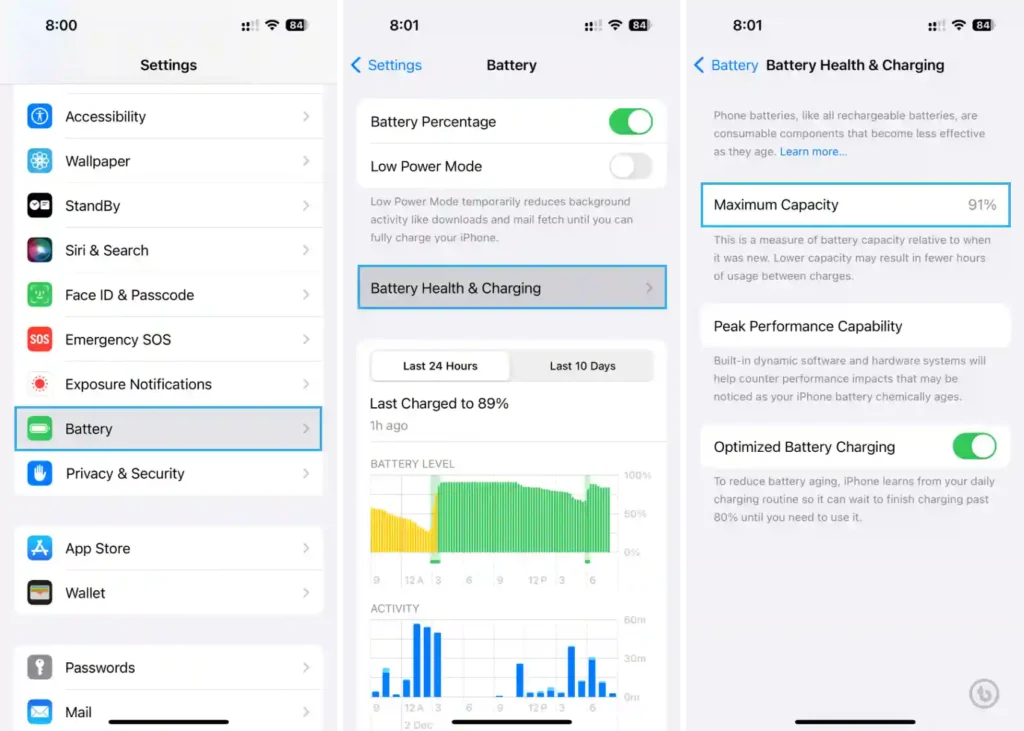
Under Maximum Capacity, you will see a percentage. This percentage represents the maximum capacity of your battery. A lower percentage means that your battery can hold a smaller charge.
The Battery Health screen displays two essential metrics:
Maximum Capacity:
- This percentage represents your battery’s maximum capacity compared to when it was new.
- A higher percentage indicates better battery health.
- For instance, a Maximum Capacity of 90% means your battery can only hold 90% of its original charge.
Peak Performance Capability:
- This section informs you if your iPhone is capable of supporting peak performance.
- If your battery is healthy, it will display a message like “Your battery is currently supporting normal peak performance.”
- If there are issues, it might show a message suggesting that your battery’s health is significantly degraded.
Interpreting Results:
- Maximum Capacity: As your iPhone’s battery ages, its maximum capacity naturally decreases. If your battery health is below 80%, it’s a sign that your battery is significantly worn, and you may experience reduced performance.
- Peak Performance Capability: If your iPhone is not supporting peak performance, it may experience unexpected shutdowns during high-demand tasks. Apple may recommend replacing the battery if this is the case.
What to Do If Your iPhone Battery Health is Poor
If your iPhone’s battery health is poor, there are a few things you can do:
- Optimize Settings: To extend battery life, adjust settings such as screen brightness, background app refresh, and push notifications. Additionally, enable Low Power Mode when your battery is running low.
- Avoid Extreme Temperatures: Exposure to extreme heat or cold can impact battery health. Keep your iPhone within the recommended temperature range.
- Use a certified charger: Using a cheap or non-certified charger can damage your battery.
- Turn off fast charging: If you are not in a hurry to charge your iPhone, you can turn off fast charging to reduce stress on your battery.
- Consider replacing your battery: If your iPhone’s battery health is very poor, you may need to replace it. You can visit an Apple Store or an authorized service provider for professional assistance.
By following these tips, you can help extend the life of your iPhone’s battery and get the most out of your device.
Conclusion:
Regularly checking your iPhone’s battery health is a proactive way to ensure optimal device performance. By understanding the metrics provided in the Battery Health section, you can take appropriate steps to maintain or improve your battery’s lifespan. Whether it’s adjusting settings, replacing the battery, or adopting good charging habits, these actions can contribute to a better overall iPhone experience. I hope you like this article on how to check the iPhone battery health.
Read More – iPhone