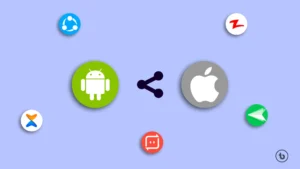Introduction: The Importance of Storage Management
Storage management is a crucial aspect of maintaining the overall functionality of Android devices. As mobile technology continues to evolve, users often find themselves grappling with limited storage capacity. This issue can lead to a diminished user experience, affecting not only the speed of the device but also the usability of applications. It is vital to regularly assess and manage the available storage to ensure optimal performance levels.
Common storage challenges include the accumulation of large files, such as photos, videos, and cached data, which can quickly consume available space. Additionally, many users install a variety of apps, some of which may become redundant over time, further contributing to storage issues. The hassle of running out of space can interrupt day-to-day activities, resulting in missed opportunities to capture moments through photos or the inability to install essential updates. Therefore, efficient storage management becomes necessary for an uninterrupted experience.
One commonly overlooked aspect of storage optimization is the ability to free up space without resorting to deleting applications. While uninstallation may seem like a quick fix, it can lead to the loss of valuable data and configurations associated with those apps. Instead, exploring alternative strategies can help users reclaim storage while preserving their valuable applications. This proactive approach not only enhances the longevity of the device but also ensures that users can continue to enjoy their favorite apps without fear of running low on storage.
Ultimately, effective storage management on Android devices is paramount for ensuring a seamless and efficient user experience. By understanding the importance of maintaining sufficient storage space and employing practical strategies for optimization, users can take control of their device’s performance while avoiding the drastic measure of app deletion.
Understanding Android Storage: Types and Limits
Android devices are equipped with two primary types of storage: internal and external. Internal storage is built into the device and is utilized for the operating system, pre-installed applications, and user-installed apps. The size of internal storage can vary significantly between devices, typically ranging from 16GB to 512GB or more. Users must be mindful of the available space on internal storage, as it is essential for the device’s performance and the execution of applications.
External storage, on the other hand, is an expandable option that allows users to augment their device’s capacity. Commonly found in the form of microSD cards, external storage offers an easy method to store photos, videos, and other media files without burdening the internal space. However, not all Android devices support external storage, making it crucial for users to assess their device specifications and storage options accordingly.
The interplay between apps, data, and media files can significantly impact available storage. For instance, applications can increase in size over time due to updates, cached data, or additional downloaded files. Consequently, it is essential to regularly monitor the storage status through the user interface. Users can access storage settings, which often display a breakdown of file categories such as applications, photos, media, and other data. This information can help identify which data consumes the most storage and can guide users towards duplicates or unnecessary files that can be managed effectively, thus freeing up valuable space without the need to delete apps.
In essence, understanding the different types of Android storage, their capacities, and the implications of app and data usage is fundamental in managing storage effectively. This understanding enables users to optimize space on their devices efficiently, ensuring optimal performance and seamless user experience.
Clearing App Cache: A Quick Win
One of the often-overlooked methods for maximizing space on an Android phone is by clearing the app cache. Each time an application is used, it stores temporary data known as cache. This data is meant to help the app load faster and improve efficiency. However, over time, the accumulation of cached data can consume a significant amount of storage space, potentially leading to performance slowdowns and limited available storage.
To clear the cache from individual applications, users can navigate to the settings menu of their device. By selecting “Apps” or “Application Manager,” they can view a list of installed applications. Tapping on any specific app will open its information page, where users can find the “Storage” option. Upon selecting this, they will see the cached data usage as well as the option to “Clear Cache.” It is essential to note that clearing the cache does not delete personal data or settings associated with the app, making it a safe and effective way to free up storage space.
Regularly clearing cached data can have a positive impact on device performance. When the cache is filled with outdated or unnecessary files, it can lead to apps running slower than intended. By removing this debris, users may notice an increase in loading speeds and overall app responsiveness. Furthermore, this simple action can recover significant storage space, thus allowing users to install new applications or store additional media files without the worry of limited storage capacity.
In conclusion, clearing app cache is an effective strategy for Android users looking to maximize their device’s storage without sacrificing important applications. This minimal effort can yield notable improvements in both performance and available space, enhancing user experience in everyday mobile operations.
Moving Files to the Cloud: Liberating Space Virtually
Cloud storage solutions have become an essential tool for Android users seeking to maximize their device’s storage capacity without sacrificing critical files or applications. By utilizing services such as Google Drive, Dropbox, and OneDrive, users can efficiently transfer files and photos to the cloud, thus freeing up valuable space on their phones.
Google Drive is particularly integrated into the Android ecosystem, offering 15 GB of free storage. Users can easily upload files by selecting them from their device, then choosing the “Upload” option within the app. Google Drive also supports various file types, making it a versatile choice for numerous needs. Moreover, users can access their files from any device with internet connectivity, ensuring that documents and photos are always at hand when needed.
Dropbox presents another reliable option, which is ideal for those looking for seamless file sharing and collaboration. Upon installing the app on their Android device, users can upload files directly or utilize the automatic photo backup feature. Dropbox facilitates easy sharing through links, allowing for straightforward distribution of files without consuming additional storage on the phone.
On the other hand, Microsoft OneDrive offers Android users a robust platform for file storage, with a strong focus on integration with Microsoft Office applications. By default, OneDrive provides users with 5 GB of free storage. Users can set their devices to auto-upload photos and videos, thereby ensuring their precious memories are safely stored in the cloud without crowding the phone’s internal memory.
In addition to providing ample storage and backup capabilities, utilizing cloud storage enables users to access their files from a variety of devices. This functionality adds a layer of convenience, allowing one to work or share files effortlessly, regardless of the platform being used. Overall, transitioning files to the cloud not only liberates space virtually but also enhances accessibility and data security, making it an essential strategy for any Android user looking to manage their device storage efficiently.
Using Android’s Built-In Storage Management Tools
Android devices come equipped with several built-in storage management tools that help users optimize space without the need to delete apps. The primary way to access these features is through the phone’s Settings menu. To start, navigate to the “Settings” icon on your home screen or app drawer, then scroll down to find and select “Storage.” This section provides a quick overview of how much space is being used and which types of files (such as photos, videos, and apps) are consuming the most space.
Within the Storage menu, users will find additional features such as “Manage Storage” or “Storage Cleaner,” depending on the device manufacturer and Android version. These tools analyze the data on your device, providing insights into unwanted files and suggesting which files can be safely cleared to free up space. After accessing the management options, typically, you will find categories like “Cached Data,” “Downloads,” and “Images.” Here, Android may recommend the removal of certain cached files or temporary data that are no longer necessary, allowing for additional room without any consequences.
Users can also utilize the “Files” app or the integrated file manager, found on many Android devices, to gain deeper insights into specific file types. This app allows for easy navigation through different file categories, enabling users to manually sort and remove larger files. Uploading photos and videos to cloud storage services such as Google Drive can be a strategic way to maintain access to these files while freeing up local storage.
In conclusion, leveraging Android’s built-in storage management tools effectively can significantly enhance the available storage space on your device. By regularly analyzing and optimizing storage usage, users can maintain smooth device performance without the need for drastic measures, such as deleting applications.
Uninstalling Unused Updates: Freeing Up More Space
Many Android users are unaware that pre-installed applications, also known as bloatware, can take up a significant amount of storage due to frequent updates. These updates enhance functionality and performance but can also lead to unnecessary storage consumption. One effective way to reclaim some of that space is by uninstalling unused updates for these pre-installed apps, reverting them to their original versions. This process can help you avoid unnecessary clutter without the need to delete any applications.
To begin, navigate to the settings on your Android device and locate the Apps or Applications section. Here, a comprehensive list of installed applications will be displayed. Scroll through the list until you find the specific app whose updates you wish to uninstall. Tap on the app, and you will be directed to its info page. Within this section, look for the option labeled Uninstall Updates. By selecting this, the app will revert to its factory version, which generally occupies significantly less storage than its updated counterpart.
The expected storage savings from this process can vary depending on the app and the extent of its updates. However, users often notice substantial freeing of space, especially for apps that have received numerous updates over time. Examples include system applications such as Google Play Services or various pre-installed media players. Reverting these apps can recover anywhere from a few megabytes to several hundred MBs of space, greatly enhancing your device’s performance.
It’s important to note that uninstalling updates will remove any improvements or new features that were added through the updates. However, if storage space is a pressing concern, this process provides an avenue for expanding your available storage capacity without sacrificing essential applications. By incorporating these steps into your device management routine, you can effectively maximize the space on your Android phone.
Managing Downloads: Tidying Up Your Files
The downloads folder of an Android phone can quickly become cluttered, leading to a decrease in available storage space. Over time, unnecessary files accumulate, making it challenging to locate important documents or media. Therefore, a systematic approach to managing this folder is essential for users seeking to optimize their device’s storage efficiently.
First, it is advisable to regularly review the contents of the downloads folder. This can be done by accessing the folder through your file manager app or directly from the browser’s download history. Start by sorting files by date; this method allows you to identify older downloads that are likely no longer needed. For instance, temporary PDF files, images, or documents related to a one-time event can often be safely deleted without hesitation.
After identifying files for deletion, consider organizing remaining resources. Creating subfolders based on file type – such as documents, images, and videos – can enhance accessibility. Assigning meaningful names to saved files instead of relying on default browser nomenclature is also beneficial. This will facilitate easy retrieval of necessary documents in the future.
In addition to these strategies, utilizing cloud storage or external media can provide alternative solutions for retaining important files without consuming local storage. For instance, transferring large media files or old documents to cloud services like Google Drive or Dropbox allows users to keep their downloads folder minimal while still retaining important data. Moreover, establish a routine for regularly checking the downloads folder; setting a monthly reminder can help maintain a tidy digital environment.
Ultimately, by diligently managing the downloads folder, Android users can free up significant storage space on their devices without the need to delete apps, ensuring a more efficient and organized phone experience.
Using External Storage: SD Cards as a Solution
In the quest to maximize available space on your Android phone, the utilization of external storage through SD cards offers a practical and efficient solution. SD cards provide an inexpensive and straightforward way to expand your device’s storage capacity without requiring the deletion of existing applications or data. To begin, you will need to acquire a compatible SD card, ensuring that it meets both size and speed specifications suitable for your device.
Installing the SD card is a relatively simple process. Most Android phones include an SD card slot located either beneath the phone’s battery or on the side of the device. Depending on your phone model, you may need a SIM card ejector tool to access the SD card slot. Once inserted, turn on your phone, which will generally prompt the system to recognize the new storage. You can format the SD card for immediate use, allowing you to allocate space effectively for your media files and applications.
Transferring files and apps to the SD card can significantly enhance your device’s performance and storage capacity. Navigate to the settings on your Android phone and locate the storage section. From here, you can manage the transfer of various file types, including photos, videos, and documents. Additionally, some applications can be moved to external storage through the application settings, freeing up valuable internal storage. However, it is essential to note that not all apps support this transfer, and performance may vary depending on the SD card’s speed.
Utilizing an SD card as external storage enhances your device’s overall functionality by providing additional space for essential files, thus alleviating the burden on internal memory. With the increased capacity, users can enjoy a smoother experience, accessing stored content without hindrance, and ensuring that their Android phone operates efficiently.
Maintaining a Healthy Storage Habit
Developing good storage habits is crucial for maximizing the available space on your Android device. With the increasing functionality of smartphones, the amount of data collected can grow rapidly. To prevent future storage issues, adopting proactive practices can ensure that your device remains optimized for performance.
One of the most effective methods to maintain healthy storage is to regularly clear cache. Applications store temporary files known as cache, which can occupy significant storage over time. By navigating to the Settings menu, users can access the storage management options and specifically target cache data for removal. This simple act can help significantly reduce the overall space used by applications without affecting the functionality of the apps themselves.
Additionally, transferring files to cloud storage services can provide substantial relief from storage constraints. Solutions such as Google Drive, Dropbox, or OneDrive allow users to store documents, photos, and videos remotely, freeing up local storage on the device. Having a cloud-based system not only optimizes space but also ensures that vital files remain accessible across multiple devices, increasing versatility for users.
It is also advisable to schedule periodic reviews of stored content. Taking time, perhaps monthly, to assess which files and applications are still necessary can lead to informed decisions about what can be archived or disposed of. This deliberate practice promotes a more organized storage environment and reduces the likelihood of encountering storage-related issues in the future.
Incorporating these habits into your routine can help users maintain an efficient and functional storage system, reinforcing the longevity of the Android device. As user data accumulates, these strategies will enable continued management of space effectively, creating a seamless and enjoyable user experience.
Read More – Android