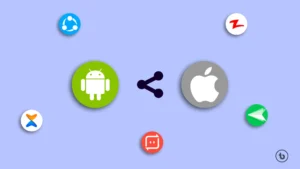Understanding the Importance of Android Security
In today’s digital age, securing Android devices has become paramount as they are increasingly integrated into our daily lives. Android smartphones and tablets store a vast array of personal information, making them prime targets for cybercriminals. Failing to secure these devices can lead to dire consequences such as data breaches, identity theft, and malware attacks, all of which can significantly impact an individual’s personal and professional life.
Data breaches are perhaps one of the most pressing threats. Cybercriminals often exploit vulnerabilities in unsecured devices to gain unauthorized access to sensitive information, which may include banking details, passwords, and personal contacts. Once accessed, this information can be used for illicit activities, such as financial fraud, threatening the user’s financial security and peace of mind. Furthermore, the repercussions of identity theft can be especially devastating, as it can take considerable time and effort to reclaim one’s identity and recover from the damages.
Moreover, malware attacks pose another significant risk. Unsecured Android devices are susceptible to malicious applications that can infiltrate the system, potentially leading to data loss, performance issues, and unauthorized access to private information. This not only jeopardizes individual privacy but also increases the risk of transmitting malware to other connected devices, spreading the threat further.
Maintaining personal privacy is crucial, particularly in an era where information is often shared online. By neglecting Android security, users inadvertently expose themselves to unwanted surveillance and data exploitation. The implications of such actions can range from unsolicited advertising to more severe violations of privacy. Therefore, understanding the significance of securing an Android device is essential in safeguarding one’s personal information and maintaining control over individual privacy in a connected world.
Basic Security Settings to Configure
Securing your Android device begins with configuring its fundamental security settings, which play a crucial role in protecting your personal information. One of the first steps users should take is to set up a strong lock screen. Android devices offer several types of lock screens, including PINs, passwords, and patterns. A strong, unique PIN or password is recommended, as it provides a higher level of security compared to simple patterns. To set up your lock screen, navigate to Settings, then select Security and choose Screen lock. Follow the prompts to create your desired lock method.
Next, enabling biometric authentication can enhance your device’s security. Most modern Android smartphones come equipped with features for fingerprint and facial recognition. To enable this feature, go to Settings, then select Biometrics and security. Here, you can choose to set up either fingerprint or facial recognition, following the on-screen instructions to enroll your biometric data. Utilizing these methods not only improves security but also allows for quicker access to your device.
Moreover, keeping your Android device updated with the latest software is vital in maintaining security. Software updates often include important security patches that address vulnerabilities. To check for updates, go to Settings, scroll to About phone, and select Software updates. Allow your device to search for the latest updates and install them promptly. By regularly updating your device, you assure that your Android remains protected against emerging threats.
Implementing these basic security settings will significantly enhance the safety of your Android device. It ensures that your personal information remains secure while providing you with peace of mind in your daily interactions.
Enabling Two-Factor Authentication
Two-factor authentication (2FA) serves as an essential security measure designed to protect your online accounts from unauthorized access. By requiring not only a password but also a second form of identification, 2FA significantly increases the difficulty for potential intruders to gain access to your sensitive information. This second factor can take various forms, including SMS codes, authenticator apps, or physical security keys, each offering different levels of security.
To enable 2FA on popular applications and services utilized on Android devices, follow the guidelines outlined below. First, ensure that your Android device is running the latest software versions for compatibility and optimal security. Begin with your Google account, as it serves as a gateway to numerous services. Navigate to your Google Account settings, select ‘Security,’ and then locate the ‘Two-step verification’ option. Here, you will be prompted to follow a series of steps to set up 2FA, including linking your mobile phone number for receiving SMS codes.
For other applications such as Facebook, Twitter, or banking apps, the process may vary slightly. In most cases, you can find the 2FA option under the ‘Security’ or ‘Privacy’ sections in the account settings. For enhanced security, many users opt for authenticator apps like Google Authenticator or Authy. These apps generate a unique code every 30 seconds, which you can use instead of SMS codes, providing a more secure alternative less susceptible to interception.
Additionally, consider the option of using a hardware security key, a physical device that connects via USB or Bluetooth to provide a robust layer of protection. This method is among the most secure as it requires having the key physically present during the login process. By implementing two-factor authentication on your accounts, you significantly reduce the risk of unauthorized access, bolstering the overall security of your Android device.
Choosing Secure and Trusted Apps
In the digital landscape where Android devices are increasingly susceptible to threats, selecting secure and trusted applications is essential for user safety. The prevalence of malware and malicious software has made it imperative for users to be vigilant about the applications they install. To identify trustworthy apps, one should always consider the source from which they are downloading.
The most reliable source for Android applications is the Google Play Store. This platform is designed to minimize risks by implementing a series of security checks and balances before an app is made available for download. When browsing the Play Store, look for apps with significant user ratings, positive reviews, and regular updates from developers. Additionally, examine the developer’s reputation; established developers with a history of reliable applications are generally more trustworthy.
On the other hand, third-party app stores present substantial risks. These platforms often lack comprehensive security measures, making it easier for malicious software to be distributed. Users may unwittingly download compromised applications that can lead to data breaches or device malfunctions. Therefore, it is advisable to refrain from downloading apps from unverified sources.
To further enhance the security of your Android device, consider installing essential security applications. For instance, quality antivirus software can protect against viruses and malware, ensuring that your device remains secure. Additionally, a reputable Virtual Private Network (VPN) can safeguard your internet connection, particularly when using public Wi-Fi networks, thus offering an extra layer of protection for your personal data.
Choosing secure and trusted apps is crucial in maintaining the integrity of your Android device. By relying on official sources and being discerning in app selection, you can significantly reduce exposure to security threats and enhance your overall digital safety.
Managing App Permissions Wisely
In today’s digital age, managing app permissions on your Android device has become a cornerstone of maintaining privacy and security. Each application installed on your device may request access to various features, including your contacts, location, camera, and storage. While some permissions are necessary for an app to function correctly, excessive permission requests can pose significant risks to your personal data. It is essential to view and modify these permissions to ensure that your device remains secure.
To begin managing app permissions, navigate to the settings menu on your Android device. Generally, this can be found under “Apps” or “Applications.” From there, you can select an individual app to view its permission settings. Android provides a clear overview of what permissions an app has requested, allowing you to make informed decisions about which permissions to grant. Pay close attention to apps that request more access than is necessary for their primary functions. For example, a simple flashlight app does not require access to your contacts or location, and granting such access could expose your data unnecessarily.
Furthermore, it is prudent to regularly assess and limit app access to personal data. After you have evaluated your current permissions, consider utilizing features like “per app” permission settings introduced in recent Android versions. This allows you to customize access levels based on your comfort with each app. If you find an application that requests what seems to be excessive information or access, reconsider its use or look for alternative applications with a more stringent privacy policy. By managing app permissions wisely, you not only enhance the security of your Android device but also safeguard your personal information from potential breaches.
Using Encryption to Protect Data
As smartphones have become integral to our personal and professional lives, the safeguarding of sensitive information on these devices is of paramount importance. Android devices offer a built-in solution for this concern through data encryption. Encryption acts as a shield, transforming readable data into a format that can only be accessed by individuals who possess the right decryption key. This process ensures that even if unauthorized users gain access to the physical device, they cannot easily retrieve the stored information.
When a user enables encryption on their Android device, the entire data present on the device—from photos and messages to applications and accounts—is converted into a secure format. This means that if the device is lost or stolen, the information remains protected, as it cannot be deciphered without the appropriate credentials. The importance of encryption lies not only in the protection of personal information but also in the need to comply with various regulations surrounding data security, particularly for individuals handling sensitive business data.
To enable encryption on your Android device, begin by accessing the device’s settings. Navigate to the “Security” section, where you will find the option to encrypt your device. Follow the prompts to secure your data, which may involve setting a strong password or PIN if one is not already in place. The encryption process may take some time, depending on the amount of data you have stored. Once completed, your device will automatically encrypt new information as it is added, maintaining a continuous level of protection.
By adopting device encryption, Android users can significantly enhance their data security strategy. This essential feature is a proactive measure against potential threats, ensuring that important information remains confidential, thereby contributing to a safer digital environment.
Setting Up Remote Tracking and Wiping Features
In today’s increasingly interconnected world, ensuring the security of your Android device is of paramount importance. One of the most effective measures entails enabling remote tracking and wiping features, which can safeguard your data and help locate your device in case it is lost or stolen. Android devices come equipped with built-in tools that facilitate this process, notably the ‘Find My Device’ feature.
The ‘Find My Device’ application, developed by Google, allows users to locate their Android devices via GPS. To set this up, users must first ensure that their device is linked to a Google account. This can be done by navigating to the ‘Settings’ menu and selecting ‘Accounts,’ where you can add or verify your Google account information. Subsequently, you should enable location services, which can be done within the ‘Location’ settings. Upon activating these features, you can access ‘Find My Device’ through a web browser or the dedicated app, allowing you to locate, ring, or lock your device from anywhere.
In addition to tracking, the ‘Find My Device’ feature provides the option to remotely wipe data, which erases all personal information if the device is compromised. This is particularly critical if sensitive information is stored on your device, such as banking details or personal correspondence. To initiate a remote wipe, access the ‘Find My Device’ interface either through the web or app, select your device, and choose the ‘Erase Device’ option. Following this step, all data will be securely removed, preventing unauthorized access to your information.
Maintaining these security measures enhances the overall safety of your Android device and ensures that you can respond swiftly and effectively in the event of loss or theft.
Staying Aware of Phishing Attempts and Scams
Phishing remains a prevalent threat in today’s digital landscape, particularly for Android device users. Scammers often target mobile users through deceptive emails, text messages, and app notifications, designed to trick individuals into divulging sensitive information or downloading malicious software. Understanding common tactics employed by these fraudsters is crucial for effective protection.
One of the most frequent phishing methods involves emails that appear legitimate but contain harmful links. Users should verify the sender’s email address carefully, looking for small discrepancies that could indicate a scam. Additionally, be cautious of emails prompting urgent action, such as claiming security issues with your account or offering limited-time rewards. Legitimate organizations will typically not ask for personal information via email. Always navigate to the official website directly rather than clicking on links provided in questionable communications.
Text message phishing, also known as smishing, has gained traction as well. Scammers may send messages claiming to be from a bank or service provider, requesting that you confirm account details or verify transactions. It is advisable never to respond directly to these messages or follow links they provide. Instead, contact the organization through official channels for confirmation.
Finally, when it comes to app notifications, it’s essential to be cautious. Some malicious apps may imitate legitimate ones, sending notifications designed to trick users into entering personal information. Always download applications only from reputable sources, like the Google Play Store, and check reviews before installation.
To further protect personal information, maintain safe browsing habits. This includes avoiding suspicious websites, using secure connections, and being wary of pop-up ads that could lead to phishing sites. By remaining vigilant and informed about potential threats, Android users can significantly reduce their risk of falling victim to these scams.
Regularly Updating Your Device and Apps
Keeping your Android device and its applications up to date is paramount in securing your information from potential threats. Manufacturers consistently provide updates to the Android operating system to patch vulnerabilities that hackers may exploit. These updates often include important security fixes and enhancements that fortify your device’s defenses against malware and unauthorized access. By neglecting updates, you risk running your device on outdated software, which may expose sensitive information to cyber threats.
One of the most effective ways to ensure your device remains secure is by enabling automatic updates. This feature can be found in the settings menu of your device, typically under ‘Software Update’ or ‘About Phone.’ Activating automatic updates allows your operating system and apps to download and install security patches as soon as they become available, thus reducing the likelihood of missing critical updates. However, be mindful that some manufacturers may not provide timely updates, leading to varying levels of security across different devices. It is advisable to research your device’s update policy to understand how frequently your manufacturer rolls out updates.
For those who prefer monitoring updates manually, checking for updates can be done easily by navigating to the same settings area. It is good practice to periodically check for available updates to ensure your system software and applications are current. Additionally, removing unnecessary apps and regularly reviewing permissions for your installed applications can further enhance your security posture. Keeping abreast of both the features introduced in updates and potential new vulnerabilities can help you understand the importance of this routine. Overall, ensuring your Android device is updated plays a crucial role in maintaining optimal security and protecting your personal data from evolving threats.
Read More – Android